JavaScript Widget Integration The Hum widget can be embedded directly into your website with just a few lines of JavaScript and HTML. This integration method is ideal for web applications, landing pages, and any environment where you have control over the HTML and JavaScript.
This guide covers the JavaScript/HTML embed integration. For mobile app WebView integration, see WebView Integration . Quick Start Get up and running with the Hum widget in three simple steps:
Add the Widget Container
Add a container div where you want the widget to render: < div id = "hum-widget" ></ div >
You can customize the container ID, but make sure it matches the element you pass to the widget constructor.
Include the Widget Script
Load the Hum widget script in your HTML page: < script src = "https://cdn.letshum.com/widget.js" ></ script >
The script loads asynchronously and is hosted on a CDN for optimal performance.
Initialize the Widget
Initialize the widget with your API key: const hum = new HUM ( 'YOUR_API_KEY_HERE' , document . getElementById ( 'hum-widget' ) ); hum . initialize (); // Store the instance globally for access by other components window . humInstance = hum ;
Verify the widget loads by checking your browser’s developer console for any error messages.
Configuration The Hum widget accepts an optional configuration object as the third parameter. For a complete list of available options, see the Widget Overview .
Basic Configuration Example const hum = new HUM ( 'YOUR_API_KEY_HERE' , document . getElementById ( 'hum-widget' ), { resultLayout: 'checkout' , primaryColor: '#1274f9' , campaignId: 'Q4-2024-campaign' } ); hum . initialize ();
Advanced Configuration Example Here’s a comprehensive example with all available options:
const hum = new HUM ( 'your-api-key' , document . getElementById ( 'hum-widget' ), { // Display & Layout resultLayout: 'checkout' , primaryColor: '#1274f9' , showSavePlanButton: true , // Enable save/unsave plan button // Tracking & Analytics campaignId: 'Q4-2024-landing-page' , // Filtering & Limiting limitProviders: [ '130077' , '130317' ], primaryProviders: [ '130077' ], limitTechnologies: [ 'Fiber' , 'Cable' , 'Wireless' ], // Customer Data Pre-population customerData: { firstName: 'Jane' , lastName: 'Smith' , email: '[email protected] ' , phoneNumber: '555-987-6543' } } ); hum . initialize ();
Integration Examples Integrate the widget with an HTML form for address input:
<! DOCTYPE html > < html > < head > < title > Hum Widget Demo </ title > < script src = "https://cdn.letshum.com/widget.js" ></ script > </ head > < body > <!-- Widget container --> < div id = "hum-widget" ></ div > <!-- Address input form --> < form id = "address-search" > < input type = "text" name = "street1" placeholder = "Street Address" required > < input type = "text" name = "street2" placeholder = "Apartment/Suite (Optional)" > < input type = "text" name = "city" placeholder = "City" required > < input type = "text" name = "state" placeholder = "State (2 letters)" maxlength = "2" required > < input type = "text" name = "zip" placeholder = "ZIP Code" pattern = "[0-9]{5}(-[0-9]{4})?" required > < input type = "hidden" name = "campaign_id" value = "your-campaign-id" > < button type = "submit" > Check Availability </ button > </ form > < script > // Initialize Hum widget const hum = new HUM ( 'hum_live_1234567890abcdef' , document . getElementById ( 'hum-widget' ) ); hum . initialize () . then (() => { console . log ( 'Hum widget initialized successfully' ); }) . catch ( error => { console . error ( 'Failed to initialize Hum widget:' , error ); document . getElementById ( 'hum-widget' ). innerHTML = '<p style="color: red;">Unable to load widget. Please try again later.</p>' ; }); window . humInstance = hum ; // Handle form submission document . getElementById ( 'address-search' ). addEventListener ( 'submit' , async ( event ) => { event . preventDefault (); const submitButton = event . target . querySelector ( 'button[type="submit"]' ); const originalText = submitButton . textContent ; submitButton . textContent = 'Loading...' ; submitButton . disabled = true ; try { const formData = new FormData ( event . target ); const addressData = Object . fromEntries ( formData . entries ()); // Remove empty optional fields if ( ! addressData . street2 ) delete addressData . street2 ; if ( ! addressData . campaign_id ) delete addressData . campaign_id ; // Validate required fields if ( ! addressData . street1 || ! addressData . city || ! addressData . state || ! addressData . zip ) { throw new Error ( 'Please fill in all required fields' ); } // Submit address to widget const sessionToken = await hum . internetServiceFromAddress ( addressData ); console . log ( 'Widget loaded with session token:' , sessionToken ); } catch ( error ) { console . error ( 'Error loading internet service options:' , error ); alert ( 'Unable to load internet service options. Please check your address and try again.' ); } finally { submitButton . textContent = originalText ; submitButton . disabled = false ; } }); </ script > </ body > </ html >
Test your integration by entering a valid US address and verifying that service options load correctly.
Example 2: Direct Address Loading Load address data directly when you already have the information:
<! DOCTYPE html > < html > < head > < title > Hum Widget - Direct Integration </ title > < script src = "https://cdn.letshum.com/widget.js" ></ script > </ head > < body > < div id = "hum-widget" ></ div > < script > const hum = new HUM ( 'hum_live_1234567890abcdef' , document . getElementById ( 'hum-widget' ), { resultLayout: 'summary' } ); window . humInstance = hum ; // Address data in the required format const addressData = { street1: "1001 Woodward Ave" , street2: "Suite 500" , city: "Detroit" , state: "MI" , zip: "48226" , campaign_id: "summer-2024" , latitude: 42.3317 , longitude: - 83.0479 }; // Initialize and load address data async function loadWidget () { try { await hum . initialize (); console . log ( 'Hum widget initialized successfully' ); const sessionToken = await hum . internetServiceFromAddress ( addressData ); console . log ( 'Internet service options loaded:' , sessionToken ); } catch ( error ) { console . error ( 'Widget initialization failed:' , error ); const container = document . getElementById ( 'hum-widget' ); container . innerHTML = ` <div style="padding: 20px; border: 1px solid #e74c3c; background: #fadbd8; color: #c0392b; border-radius: 4px;"> <h3>Unable to Load Internet Service Options</h3> <p>We're having trouble loading service options for this address. Please try again later.</p> <p><strong>Error:</strong> ${ error . message } </p> </div> ` ; } } if ( document . readyState === 'loading' ) { document . addEventListener ( 'DOMContentLoaded' , loadWidget ); } else { loadWidget (); } </ script > </ body > </ html >
Use direct integration when you already have address data from a previous form, user profile, or application state.
Example 3: React Integration Integrate the Hum widget into a React application:
import React , { useEffect , useRef , useState } from 'react' ; function HumWidget ({ apiKey , addressData , config }) { const containerRef = useRef ( null ); const humInstanceRef = useRef ( null ); const [ isLoading , setIsLoading ] = useState ( true ); const [ error , setError ] = useState ( null ); useEffect (() => { // Initialize widget const initializeWidget = async () => { try { setIsLoading ( true ); setError ( null ); // Create HUM instance const hum = new window . HUM ( apiKey , containerRef . current , config ); await hum . initialize (); humInstanceRef . current = hum ; // Load address if provided if ( addressData ) { await hum . internetServiceFromAddress ( addressData ); } setIsLoading ( false ); } catch ( err ) { console . error ( 'Failed to initialize Hum widget:' , err ); setError ( err . message ); setIsLoading ( false ); } }; if ( containerRef . current ) { initializeWidget (); } // Cleanup return () => { if ( humInstanceRef . current ) { // Cleanup logic if needed humInstanceRef . current = null ; } }; }, [ apiKey , addressData , config ]); // Method to update address const updateAddress = async ( newAddress ) => { if ( humInstanceRef . current ) { try { await humInstanceRef . current . internetServiceFromAddress ( newAddress ); } catch ( err ) { console . error ( 'Failed to update address:' , err ); setError ( err . message ); } } }; if ( error ) { return ( < div style = { { padding: '20px' , color: 'red' , border: '1px solid red' } } > Error loading widget: { error } </ div > ); } return ( < div > { isLoading && < div > Loading widget... </ div > } < div ref = { containerRef } id = "hum-widget" /> </ div > ); } // Usage function App () { const addressData = { street1: "1001 Woodward Ave" , city: "Detroit" , state: "MI" , zip: "48226" }; const config = { resultLayout: 'checkout' , primaryColor: '#1274f9' , campaignId: 'react-app' }; return ( < div > < h1 > Internet Service Finder </ h1 > < HumWidget apiKey = "your-api-key-here" addressData = { addressData } config = { config } /> </ div > ); } export default App ;
Example 4: Vue.js Integration Integrate the widget into a Vue.js application:
< template > < div > < div v-if = " isLoading " > Loading widget... </ div > < div v-if = " error " class = "error" > {{ error }} </ div > < div ref = "widgetContainer" id = "hum-widget" ></ div > </ div > </ template > < script > export default { name: 'HumWidget' , props: { apiKey: { type: String , required: true }, addressData: { type: Object , default: null }, config: { type: Object , default : () => ({}) } } , data () { return { humInstance: null , isLoading: true , error: null }; } , async mounted () { await this . initializeWidget (); } , beforeUnmount () { // Cleanup if needed this . humInstance = null ; } , methods: { async initializeWidget () { try { this . isLoading = true ; this . error = null ; // Create HUM instance this . humInstance = new window . HUM ( this . apiKey , this . $refs . widgetContainer , this . config ); await this . humInstance . initialize (); // Load address if provided if ( this . addressData ) { await this . humInstance . internetServiceFromAddress ( this . addressData ); } this . isLoading = false ; } catch ( err ) { console . error ( 'Failed to initialize Hum widget:' , err ); this . error = err . message ; this . isLoading = false ; } }, async updateAddress ( newAddress ) { if ( this . humInstance ) { try { await this . humInstance . internetServiceFromAddress ( newAddress ); } catch ( err ) { console . error ( 'Failed to update address:' , err ); this . error = err . message ; } } } } } ; </ script > < style scoped > .error { padding : 20 px ; color : red ; border : 1 px solid red ; border-radius : 4 px ; margin-bottom : 20 px ; } </ style >
The widget expects address data in a specific JSON format:
{ "street1" : "1001 Woodward Ave" , "street2" : "Suite 500" , "city" : "Detroit" , "state" : "MI" , "zip" : "48226" , "campaign_id" : "Optional Campaign ID" , "latitude" : 42.3317 , "longitude" : -83.0479 }
For complete field specifications, see the Address Data Format section in the overview.
Address Validation The widget validates addresses using these rules:
Required Field Validation
street1 : Primary address (street number and name)city : Valid city namestate : Valid 2-letter US state codezip : 5 or 9-digit ZIP code format (12345 or 12345-6789)
Optional Field Validation
street2 : Unit/apartment information (no specific format required)campaign_id : Tracking identifier (no specific format required)latitude/longitude : Must be provided together and within US territorial bounds
Additional Validation Rules
Address must be geocodable by our system
Address must be serviceable by at least one provider
Coordinates must be within the bounds of the US and its territories
Troubleshooting
Address Validation Errors
Common address issues:
Ensure all required fields (street1, city, state, zip) are provided
Verify the state is a valid 2-letter US state code
Check that the ZIP code is in the correct format (12345 or 12345-6789)
Make sure the address is a real, serviceable US address
Expected behavior: Valid addresses should return service options within 5-10 seconds.
Common integration issues:
Verify the widget instance is stored globally if accessed by other scripts
Check for conflicts with other JavaScript libraries
Ensure proper error handling for failed API calls
Verify the container element is visible and properly sized
Expected behavior: The widget should integrate seamlessly without affecting other page functionality.If issues persist, check the browser console for detailed error messages and contact support with the specific error details.
Best Practices
Always implement proper error handling for API calls: hum . initialize () . then (() => console . log ( 'Success' )) . catch ( error => { console . error ( 'Error:' , error ); // Show user-friendly error message });
Use loading states to improve user experience: button . textContent = 'Loading...' ; button . disabled = true ; try { await hum . internetServiceFromAddress ( addressData ); } finally { button . textContent = 'Check Availability' ; button . disabled = false ; }
Test with various address formats and edge cases
Provide clear error messages
Use appropriate layouts for your use case
Include campaign IDs for better tracking
Next Steps